Knowing how to change a YouTube video thumbnail is simple. You go to YouTube Studio, pick your video, click “Edit,” and upload a new image. But the key to real channel growth isn’t just following steps; it’s understanding why your thumbnail is the single most critical factor for getting clicks. Mastering this is what drives visibility in YouTube search.
Why Your Thumbnail Is Your Most Important Click
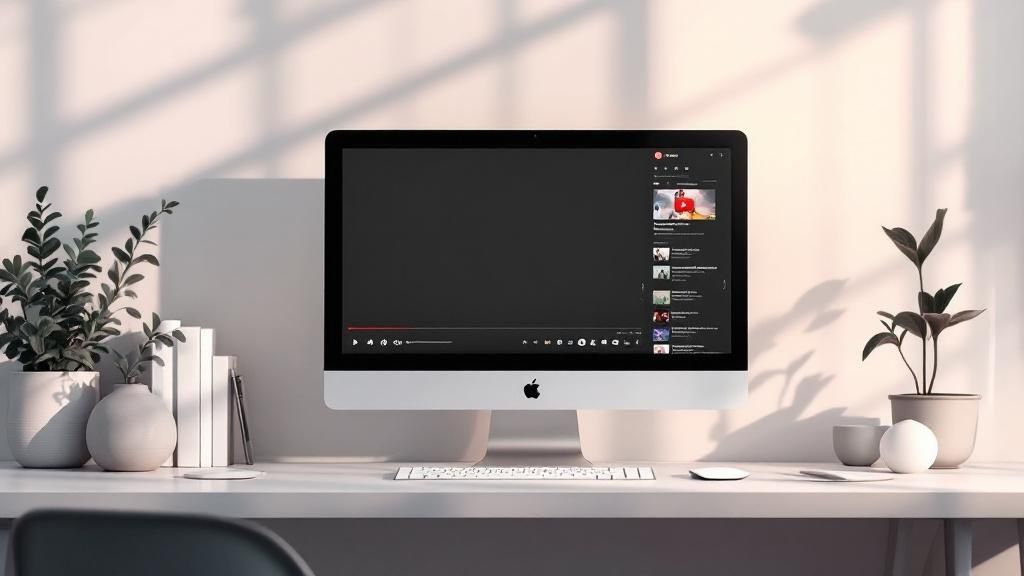
Picture your thumbnail as a digital billboard. Its only job is to make someone stop scrolling and choose your video over countless others.
If you let YouTube auto-generate a thumbnail, you’re missing a huge opportunity. A blurry or random frame from your video won’t cut through the noise. A well-designed custom thumbnail, however, is a powerful marketing tool that directly impacts how the YouTube algorithm sees your content.
Your thumbnail is the single biggest factor influencing your video’s Click-Through Rate (CTR). A great one promises value and sparks curiosity, directly impacting your views and your channel’s success.
To make a split-second impact, your thumbnail must clearly communicate what your video is about. This is where a little design psychology helps. To see what designs are actually winning clicks in your niche right now, use the free Thumb Scout browser extension to do some quick, effective research.
The Psychology of a Clickable Thumbnail
Certain visual tricks consistently grab attention and encourage viewers to click. Once you understand these, you can stop guessing and start creating images that get results.
- Vibrant, High-Contrast Colors: Think bright, bold colors that pop. They stand out against YouTube’s interface, whether in light or dark mode, making your video instantly noticeable.
- Expressive Human Faces: We are hardwired to connect with people. A clear shot of a face showing a strong emotion—like shock, excitement, or intrigue—is incredibly powerful.
- Clear, Bold Text: Keep it simple. Three to five powerful words can add critical context or highlight a major benefit. The goal is text that’s big, bold, and easy to read in a flash.
Here’s an actionable strategy: analyze your competitors, not to copy them, but to find visual gaps. If every thumbnail in your niche is blue and green, what happens if you go with bright orange or red? You immediately look different and capture attention.
For a deeper dive into this, check out our guide on how to improve your YouTube click-through rate. And when you’re ready to start spying on what’s working for others, grab the Thumb Scout extension.
First Things First: Verify Your Account to Unlock Custom Thumbnails
Ever noticed the “Custom thumbnail” button is grayed out when you upload a video? It’s a common roadblock for new creators, and the fix is a simple, one-time step: account verification.
Think of it as YouTube’s way of ensuring you’re a real person, not a bot. This small step helps keep the platform clean and unlocks powerful features for anyone serious about channel growth. To get started, head over to youtube.com/verify.
You’ll see a straightforward verification page right inside your account settings.
The process is quick. You link a phone number to your Google account and enter the verification code they send you. It usually takes less than two minutes.
The payoff is huge. Once verified, you don’t just get to upload custom thumbnails. You also unlock the ability to upload videos longer than 15 minutes and go live with streaming. It’s your official key to the creator kingdom. For actionable thumbnail ideas once you’re verified, explore top creators’ designs with Thumb Scout.
Since 2023, YouTube has made this verification step a non-negotiable for anyone wanting to upload their own thumbnails. It’s a big deal. Channels that verify their accounts and use custom images can see up to 30% greater viewer retention in the first 10 seconds alone. You can discover more insights on this data.
For a deeper dive into growing your audience, check out our guide on how to get more views on YouTube videos.
How To Change a Thumbnail on Your Computer
Alright, let’s get to the practical steps. Swapping a YouTube thumbnail on your desktop is easy and all happens inside YouTube Studio. The process is the same whether you’re uploading a new video or updating an old one.
First, go to your YouTube Studio. On the left-hand menu, click the “Content” tab to see your full video library.
Now, find the video you want to update. Hover your mouse over its title, and a few icons will appear. Click the pencil icon, which is the “Details” button.
Uploading Your New Image
Once you’re in the video details, scroll down to the “Thumbnail” section. YouTube will offer three auto-generated frames from your video. Ignore them. You’ll see a box that says “Custom thumbnail.”
That’s your target. Click it, find the new thumbnail you created on your computer, and select it. You’ll immediately see it replace the old one in the preview.
Thought-Provoking Strategy: Don’t just focus on new uploads. Dig into your analytics to find an older video with high potential but low CTR. A killer new thumbnail can give that content a second chance, signaling to the algorithm that it’s worth showing to more people.
This entire process takes just a few clicks.
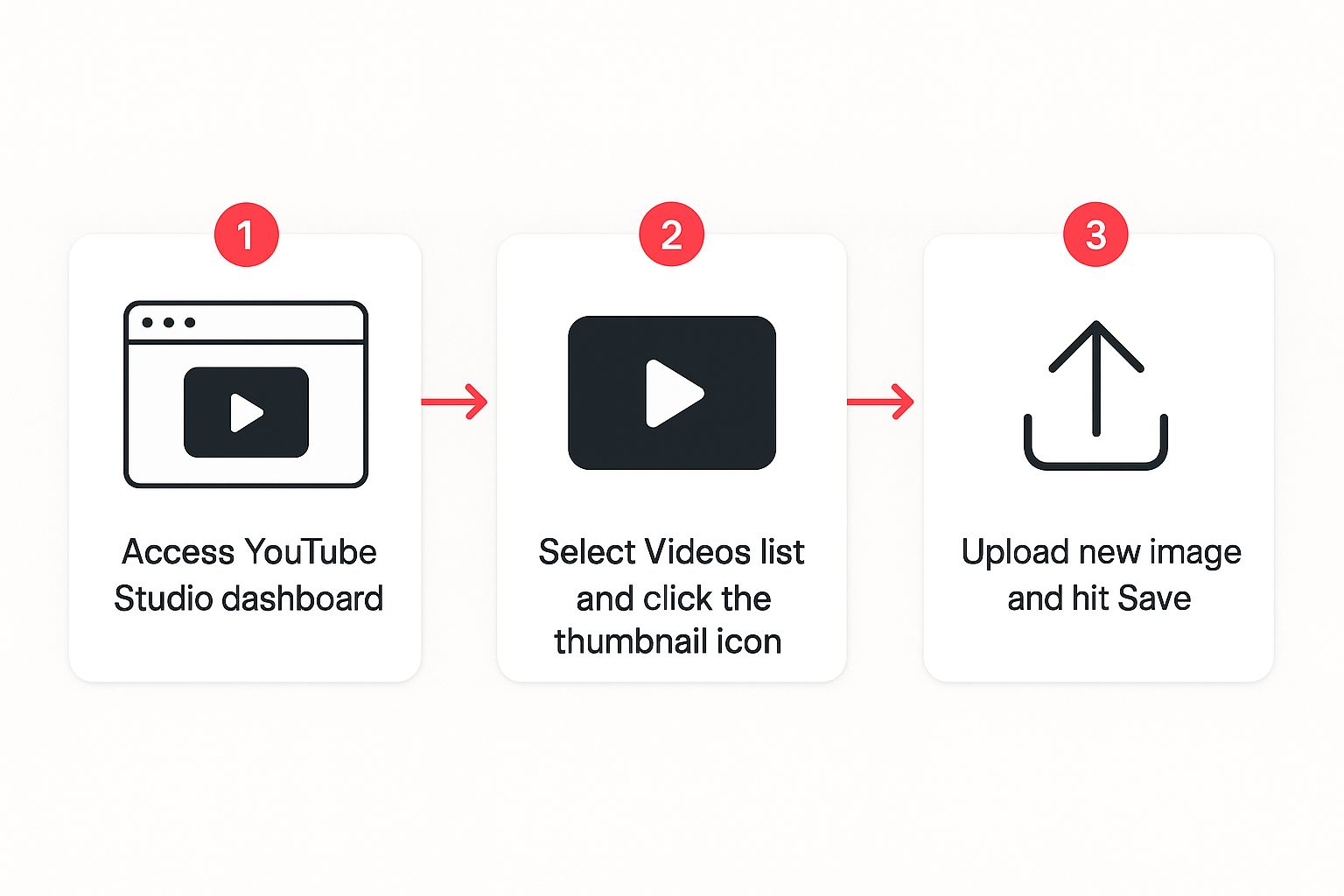
The image above simplifies it: get into your studio, pick the video, and upload your file. But there’s one final, crucial step. Look for the big blue “Save” button in the top-right corner. If you forget to click that, all your work disappears.
Feeling stuck on design ideas? The free Thumb Scout browser extension lets you see what’s working for top creators, so you can stop guessing and start making thumbnails that get clicks.
Updating Thumbnails from Your Phone
Let’s face it, we aren’t always at our desks. When you’re on the move, managing your YouTube channel from your phone is a necessity. Thankfully, you can change a thumbnail in just a few taps.
Here’s a quick walkthrough using the YouTube Studio mobile app (for both iOS and Android). It’s your pocket-sized command center for channel management.
https://www.youtube.com/embed/UqeZa4n2Y2s
The Mobile Workflow in Action
Once you have the app open, the process is incredibly straightforward.
- First, tap the “Content” tab at the bottom of your screen.
- Scroll to find the video you want to edit and tap it.
- Next, hit the pencil icon at the top to open the editor.
- You’ll see another pencil icon over your video’s thumbnail. Tap that one.
- Finally, you’ll see a big button that says “Change”. This lets you select a new image from your phone’s gallery.
Actionable Tip: I often design my thumbnails on my phone using an app like Canva, then save the image directly to my camera roll. This creates a seamless workflow—you can go from idea to a live, professional thumbnail in minutes, even while waiting for a coffee.
After you’ve picked your new image, just hit “Select” and then “Save”. Boom. Your changes are live. It really is that easy to keep your channel looking fresh, no matter where you are.
Making Smart Choices On the Go
Just because you’re editing on mobile doesn’t mean you should guess what works. I always recommend a quick gut-check. Before you upload, use a tool like Thumb Scout in your phone’s browser to see what thumbnails are winning in your niche.
This small research step helps you compare your new design against proven performers, giving your update the best possible chance of success.
Designing Thumbnails That Actually Get Clicks
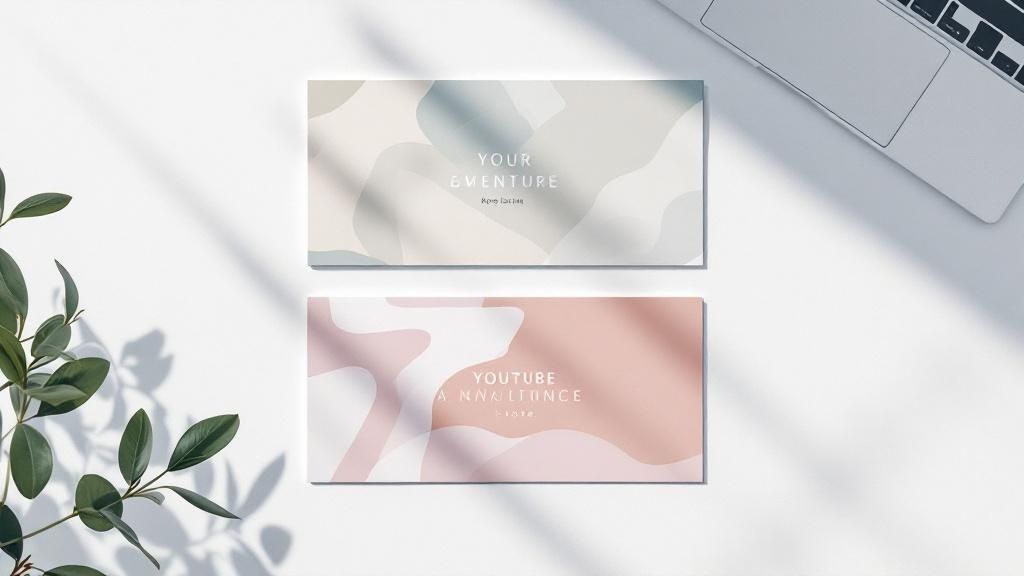
So you know the how-to of changing a thumbnail. That’s the easy part. The real game-changer is knowing what kind of image actually gets people to click.
Think of your thumbnail as a mini billboard. It needs to grab attention and communicate your video’s value in a split second. Top creators don’t just wing it; they use a deliberate strategy built around powerful composition, smart color choices, and visuals that pop. This isn’t just about looking good—it’s essential for getting discovered in YouTube search.
The Anatomy of a High-Performing Thumbnail
Over the years, I’ve seen certain design elements work time and time again. If you want to boost your click-through rate, these are the non-negotiables.
- Faces and Emotion: Our brains are hardwired to notice faces. A thumbnail showing a clear, strong emotion—surprise, joy, shock, curiosity—builds an instant human connection.
- Bold, Simple Text: Forget long sentences. You need just a few powerful words to spark curiosity or promise a solution. Make the text huge, bold, and easy to read, even when shrunk down on a phone screen.
- Consistent Branding: Your followers should be able to spot your videos in a crowded feed instantly. Using the same fonts, color schemes, or a small logo in the corner helps build recognition and trust.
A great trick is to scope out your competition. Don’t copy them—that’s a recipe for blending in. Instead, look for gaps. See what colors and styles they aren’t using, and find a way to make your look unique and unmissable.
Getting the Technical Details Right
A brilliant design means nothing if it looks pixelated or gets awkwardly cropped. To make sure your hard work looks crisp and professional on every device, you need to stick to the technical specs.
Here’s a quick-reference table with everything you need to know.
YouTube Thumbnail Technical Specifications
| Specification | Recommendation |
|---|---|
| Resolution | 1280 x 720 pixels (minimum width of 640 pixels) |
| Aspect Ratio | 16:9 (the standard for most screens) |
| File Format | JPG, GIF, BMP, or PNG |
| File Size | Under 2MB |
Getting these specs right is the foundation. It ensures your thumbnail looks just as good on a 60-inch TV as it does on a smartphone.
For a deeper dive into why these numbers matter, check out our complete guide on the perfect YouTube thumbnail size.
My Personal Rule of Thumb: Always design your image at 1280×720 pixels with a 16:9 aspect ratio. Nail this, and you’ll never have to worry about how your thumbnail will display.
Common Questions I Hear About Getting Thumbnails Right
I’ve talked to hundreds of creators, and these are the questions that come up constantly. Here are my straight-up answers.
What’s the biggest mistake people make with text on thumbnails?
Without a doubt, it’s using too much text or making it too small. Your thumbnail is not a book report. Three to five powerful, high-contrast words will beat a paragraph every single time.
Should I really put my own face in my thumbnails?
If it feels right for your channel, then yes, 100%! Nothing builds a personal connection faster than a viewer seeing your genuine emotion. It’s one of the most effective tools in your toolbox.
How do I find a color scheme that actually stands out?
Look at what everyone else in your niche is doing. Seriously. If the top 10 videos all use blue and white, your bright yellow or neon pink thumbnail will immediately jump out. Your goal is to break the pattern.
Can I just use a still frame from my video?
You can, but I rarely recommend it. Unless it’s a perfectly composed, high-action, and emotionally charged shot, it will probably look flat and uninteresting. A custom-designed graphic almost always performs better because it’s created with one purpose: to get the click.
How do I keep my thumbnails looking consistent without being boring?
Pick one or two elements to keep the same. It could be your font, a specific color palette you always use for text or backgrounds, or a recurring graphic like a border or logo. This creates a “brand uniform” for your content, making it instantly recognizable to your subscribers.
“Why Won’t YouTube Let Me Upload a Custom Thumbnail?”
This is hands-down the most frequent roadblock, especially for new channels. If you see that “Custom thumbnail” button grayed out, it’s almost certainly because your account isn’t verified yet. YouTube put this in place to help combat spam, so they ask you to link a phone number to your account to unlock features like this.
Don’t worry, it’s a super quick, one-time thing. Head over to youtube.com/verify, follow the simple prompts on the screen, and you should be good to go in just a few minutes. It’s an essential step for anyone serious about growing on the platform.
“Can I Change the Thumbnail on a Really Old Video?”
Yes, absolutely! And honestly, you should. You can change the thumbnail on any video, anytime, no matter if you published it yesterday or five years ago. This is actually one of my favorite growth hacks for channels looking for a boost.
Think about it: giving a fresh, modern, and more clickable thumbnail to an older video can completely revive it. A better image can dramatically improve its click-through rate, which signals to the YouTube algorithm that people are interested again. This can get your content back into circulation and in front of a whole new audience. For some killer ideas, check out these top-tier YouTube thumbnail examples.
A simple thumbnail refresh on a key video can sometimes do more for your channel’s monthly views than publishing a brand new one. It’s the ultimate low-effort, high-impact tactic.
“What Happens if I Upload the Wrong Thumbnail Size?”
Getting the dimensions right is more important than you might think. The sweet spot for a YouTube thumbnail is 1280 x 720 pixels, which is a standard 16:9 aspect ratio. If you upload something that doesn’t match, YouTube will automatically try to stretch or crop it to fit. The result? A blurry, distorted, or awkwardly framed image that just looks unprofessional and will tank your clicks.
To keep everything looking crisp, always start your design at the correct size. Also, double-check that your file is a JPG, PNG, or GIF and that it’s under the 2MB file size limit.
“How Long Does It Take for a New Thumbnail to Appear?”
It’s usually pretty quick! Once you upload your new image and click “Save” in YouTube Studio, the change typically rolls out across YouTube almost instantly.
Every now and then, there might be a small delay because of caching on YouTube’s servers or in your own browser. But even then, it rarely takes more than a few minutes for the new thumbnail to go live everywhere. If you aren’t seeing it, try a quick hard refresh of your browser page—that usually solves it.
Ready to find winning thumbnail ideas in seconds? Install the free Thumb Scout Chrome Extension to see what’s working for top creators directly on YouTube.

